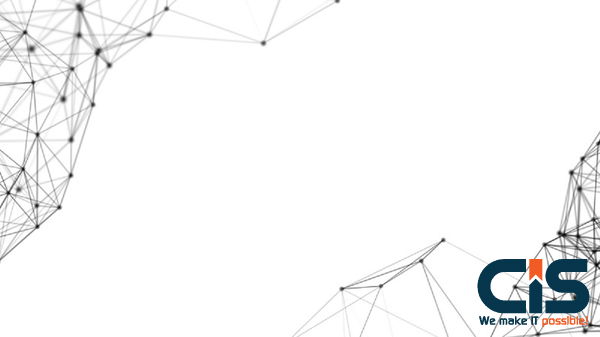
In the hyper-competitive world of mobile apps, the user interface is the battleground. Every pixel, every tap, and every interaction matters. Yet, one of the most frequently used components, the keyboard, is often left to Apple's default. While the standard iOS keyboard is a marvel of engineering, it's a one-size-fits-all solution in a world that craves personalization and specialized functionality.
For visionary product managers and discerning developers, the custom keyboard isn't just a feature; it's a strategic tool. It's an opportunity to reinforce your brand, streamline complex user workflows, and create a uniquely satisfying user experience that competitors can't easily replicate. This guide moves beyond basic tutorials to provide a strategic blueprint for designing, developing, and deploying a high-performance custom iOS keyboard. We'll explore not just the 'how,' but the critical 'why' and 'when,' ensuring your investment in creating custom software solutions delivers tangible business value.
Key Takeaways
- Strategic Advantage: A custom keyboard is more than a UI element; it's a competitive differentiator that can enhance branding, improve user workflow efficiency, and provide specialized input methods not available in the default keyboard.
- Technical Foundation: The core of a custom iOS keyboard is the App Extension framework, specifically the
UIInputViewControllerclass. Development requires a deep understanding of the extension lifecycle, sandboxing, and performance constraints.- Security is Paramount: Requesting "Full Access" is a major decision that impacts user trust. Developers must prioritize on-device processing and be transparent about data handling to mitigate privacy risks. Failure here can be catastrophic for your brand.
- User Experience is King: A successful custom keyboard balances innovative features with the familiarity and responsiveness users expect. Performance, intuitive design, and reliability are non-negotiable.
When Does a Custom iOS Keyboard Make Business Sense? 🤔
Before writing a single line of code, it's crucial to validate the need. A custom keyboard is a significant undertaking. The decision should be driven by clear business objectives and user needs, not just novelty. Here are several scenarios where the investment pays dividends:
- Deep Branding and Theming: For apps with a strong visual identity, a custom keyboard with branded colors, fonts, and even custom emoji or GIFs can create a deeply immersive experience.
- Specialized Input Requirements: Consider an app for medical professionals who need to input complex terminology, a coding app with syntax highlighting, or a financial app with a specialized numeric pad. A custom keyboard can dramatically reduce input time and errors.
- Enhanced Security: For applications handling sensitive financial or personal data, a custom keyboard can be engineered to prevent data scraping and ensure inputs are handled within a secure environment, offering peace of mind beyond third-party keyboards.
- Workflow Efficiency: Apps that require frequent, repetitive data entry can benefit from a keyboard with built-in shortcuts, macros, or integrated functions, turning a tedious task into a seamless one. According to CIS internal data, apps with specialized custom keyboards can see a 15-20% increase in user session duration for data-entry intensive tasks.
Ultimately, the goal is to create a more intuitive and efficient user journey. The decision to build one should be part of a larger strategy focused on building customer-oriented software solutions that truly solve user problems.
The Core Anatomy of an iOS Keyboard Extension
From a technical standpoint, a custom keyboard is not a standalone app. It's an 'App Extension,' a separate binary that runs in a process isolated from your main application. Understanding this architecture is key to navigating its capabilities and limitations.
Key Components:
- The Container App: This is the main application you submit to the App Store. Its primary roles are to deliver the keyboard extension and provide a user interface for settings or instructions.
- The Keyboard Extension: This is the bundle containing your keyboard's code and UI. It runs only when the user selects your keyboard in a text input field.
-
UIInputViewController: This class, provided by Apple's UIKit framework, is the heart of your keyboard extension. It's the main view controller where you'll build your UI and handle user input. You can learn more from Apple's official documentation. -
The
textDocumentProxy: This object is your bridge to the active text input. It allows you to insert text, delete text, and get limited context about the text field the user is typing into.
The entire system is sandboxed, meaning the extension has no direct access to the file system, network, or the container app by default. This is a deliberate security measure by Apple.
Ready to build a user experience that sets you apart?
A custom keyboard could be your app's next killer feature. Let our expert iOS developers turn your vision into a high-performance reality.
Explore Our Native iOS Excellence POD
Request Free ConsultationBlueprint for Success: The Design & Development Process
Building a great custom keyboard is a multi-stage process that blends thoughtful design with meticulous engineering. Here's a high-level blueprint to guide your project.
Phase 1: UI/UX Design - Beyond Just Keys
This is where you win or lose your users. A keyboard must be instantly usable. Resist the urge to radically alter standard layouts. Instead, focus on value-added features. Key considerations include:
- Layout & Ergonomics: How will the layout adapt to different screen sizes and orientations?
- Visual Feedback: How do keys respond to a tap? Consider pop-up characters, sounds, or haptic feedback.
- Onboarding: How will you teach users about your keyboard's unique features without overwhelming them?
Phase 2: Setting Up the Xcode Project
In Xcode, you'll start with a standard iOS App project (the container app). Then, you add a new 'Custom Keyboard Extension' target. Xcode automatically generates the necessary files, including the `KeyboardViewController.swift` file and an `Info.plist` specific to the extension.
Phase 3: Building the Keyboard UI
You can build your keyboard's UI programmatically or using `.xib` files. For dynamic layouts that need to adapt to different themes or device sizes, a programmatic approach using Auto Layout is often more flexible and performant. This is where you'll define the buttons, their actions, and their appearance.
Phase 4: Handling Input
When a user taps a key, your code will interact with the `textDocumentProxy`. For a character key, you'll call `insertText()`. For the delete key, you'll call `deleteBackward()`. This interaction needs to be incredibly fast to feel responsive.
Pre-Development Sanity Check
Before committing significant resources, run through this checklist:
| Checklist Item | Description | Status (Yes/No) |
|---|---|---|
| Clear Business Case | Is there a validated user need and a clear ROI for the custom keyboard? |
|
| UX/UI Design Complete | Have you designed and user-tested a prototype of the keyboard layout and features? |
|
| Performance Benchmarks Defined | What are the target launch time and key-press latency metrics? |
|
| Security & Privacy Reviewed | Have you determined if "Full Access" is needed and reviewed the privacy implications? |
|
| Technical Feasibility Assessed | Does your team have the necessary expertise in Swift, UIKit, and App Extensions? |
|
Navigating the Minefield: Critical Considerations & Best Practices
The path to a successful custom keyboard is fraught with potential pitfalls. Paying close attention to these areas is critical for success.
Performance: The Need for Speed
A keyboard must appear instantly and respond to every tap without lag. The operating system allocates a very limited memory budget to keyboard extensions. Exceed it, and your keyboard will be terminated. Optimize your code, use efficient data structures, and avoid heavy computations on the main thread.
Security & Privacy: The "Full Access" Dilemma
By default, your keyboard runs in a secure sandbox. To enable features like network access (for GIFs or stickers) or sharing data with your container app, you must request "Full Access." This is a scary permission for users, as it technically allows the keyboard to transmit keystroke data. Proceed with extreme caution.
- Be Transparent: Clearly explain to users why you need Full Access and what you do with their data.
- Minimize Data Collection: Collect only what is absolutely necessary. Process data on-device whenever possible.
- Adhere to Best Practices: Follow the principles of designing and developing secure software. As noted in security research, iOS provides safeguards like automatically switching to the system keyboard for password fields, but user trust is your most valuable asset.
User Experience: Don't Reinvent the Wheel (Completely)
Users have years of muscle memory tied to the standard keyboard. While your goal is to innovate, you must respect these conventions. The placement of the spacebar, return key, and delete key should remain consistent. The core typing experience should feel familiar, with your unique features augmenting-not replacing-standard functionality.
2025 Update & Future Trends
Looking ahead, the evolution of custom keyboards will be heavily influenced by advancements in on-device AI and machine learning. We anticipate a move towards more intelligent and context-aware keyboards that can predict user intent with greater accuracy, offer real-time translation, or provide AI-powered writing assistance directly within the keyboard interface. As Apple continues to refine its APIs, we may see opportunities for deeper integration with system services like Focus Modes or the Shortcuts app, allowing for even more powerful and personalized user workflows. Staying ahead of these trends requires a partner committed to continuous innovation and deep tech expertise.
Conclusion: Your Keyboard, Your Competitive Edge
Designing a custom iOS keyboard is a journey that sits at the intersection of deep technical expertise, thoughtful user experience design, and strategic business insight. It's not a feature to be undertaken lightly, but for the right application, it can be a powerful tool to boost engagement, strengthen your brand, and build a loyal user base. By focusing on performance, security, and genuine user value, you can transform a simple utility into a cornerstone of your mobile experience.
This article was written and reviewed by the CIS Expert Team. With over two decades of experience since our establishment in 2003, CIS is an award-winning, CMMI Level 5 appraised software development company. Our 1000+ in-house experts specialize in creating secure, scalable, and high-performance AI-enabled mobile and web solutions for a global clientele, from startups to Fortune 500 companies.
Frequently Asked Questions
What is the biggest challenge when developing a custom iOS keyboard?
The biggest challenge is typically performance and memory management. iOS allocates a very strict and limited amount of memory to keyboard extensions (around 40-50MB). Exceeding this limit will cause the OS to terminate your keyboard, leading to a poor user experience. Developers must be diligent about optimizing code, managing resources efficiently, and ensuring the keyboard loads and responds almost instantly.
Do I need to request 'Full Access' for my custom keyboard?
You only need to request 'Full Access' if your keyboard requires capabilities outside its primary sandbox, such as:
- Accessing the network (e.g., to download GIFs, stickers, or themes).
- Sharing data with its container app (e.g., for custom dictionaries or settings).
- Using certain system services like location or contacts.
For a keyboard that only provides custom keys or layouts, Full Access is not required. Given the significant privacy implications, you should avoid requesting it unless absolutely necessary for your core functionality.
Can a custom keyboard be built with SwiftUI?
Yes, it is possible to use SwiftUI to build the user interface for a custom keyboard. You would typically host a SwiftUI view within the `UIInputViewController` using a `UIHostingController`. This allows you to leverage the modern, declarative syntax of SwiftUI for your UI while still integrating with the underlying UIKit-based extension framework.
How can I monetize a custom keyboard?
Monetization can be approached in several ways. The most common methods include:
- Premium Features: Offer the basic keyboard for free and unlock advanced features, themes, or content packs via in-app purchases within the container app.
- Paid App: Sell the keyboard as a paid application on the App Store.
- Subscription Model: Offer access to continuously updated content (like new sticker packs or AI features) for a recurring subscription fee.
It's important that the monetization strategy aligns with the value the keyboard provides to the user.
Is a generic user interface holding back your app's potential?
The gap between a standard app and a truly exceptional one is in the details. A custom keyboard can be the detail that elevates your entire user experience.


